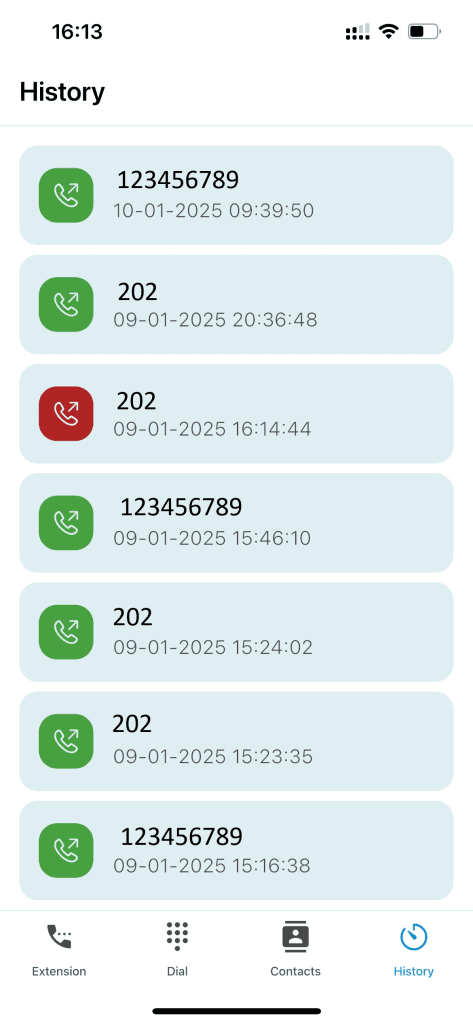Installation guide
3. Log in
On startup the app needs credentials and information.
The login information is configured in user management on the FusionPBX server and needs to be provided by the FusionPBX administrator. There are 2 ways this information is communicated: textual of in a QR-code. The QR-code is by far the easiest way to login.
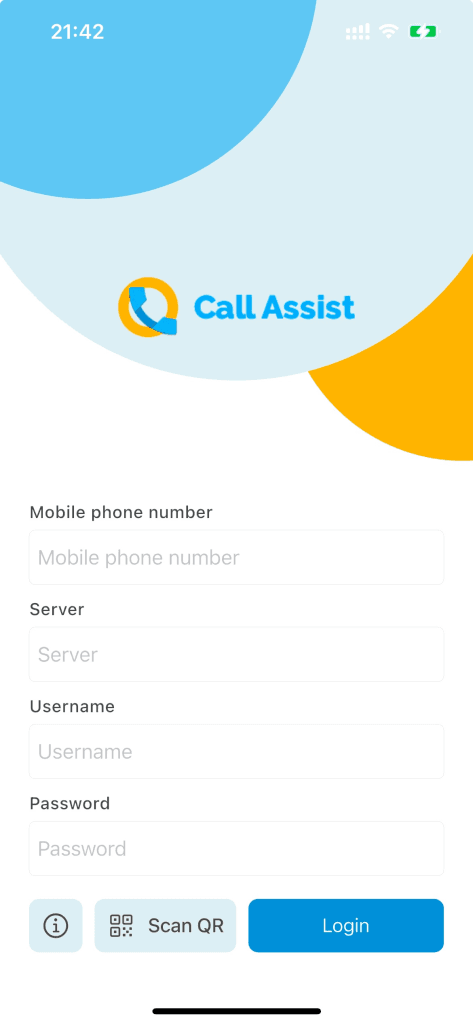
4. Subscription
If there’s no subscription available for your account you’ll see a subscription popup after log in. Here you can purchase a subscription with a month trial period to get to know the app.
If your account has a subscription or is part of a organization subscription you’re logged in automatically.
5. Main screen
Extension
Here you’ll see the extensions the user can manage. If a user has multiple extensions the highlighted is active. Toggle to switch between extensions.
Do not disturb
Set the extension to ‘Do not disturb’.
All Calls
Select a destination for all incoming calls on the selected extension.
On no answer
Select a destination when not answering the call.
On busy
Select a destination when the extension is busy.
Outbound numbers
Here the outbound numbers are shown which may be used from the extensions. The highlighted is the active number and will be used making an outbound call.
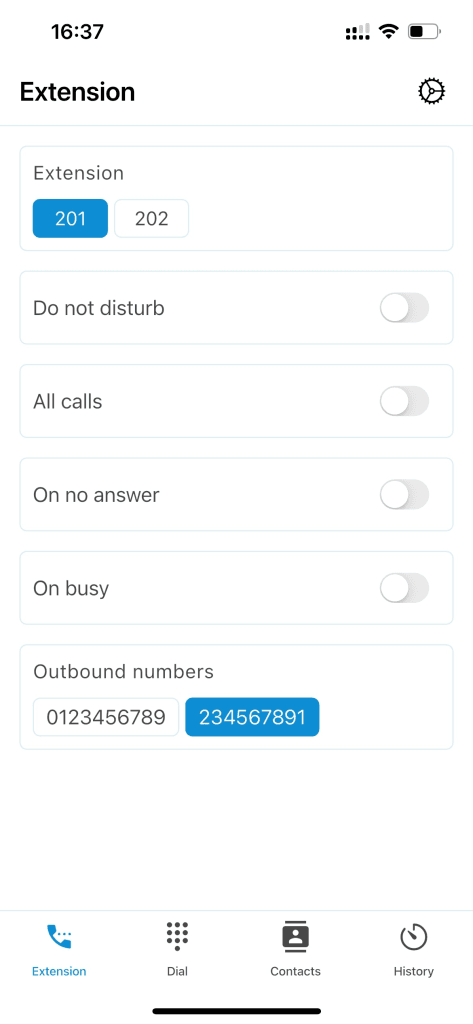
The icons on the bottom can be used to navigate to other functions.

6. Dialpad
The dialpad can be used in several ways. Of course to dial a number and start making a call. But it’s also possible to paste a number and make a call.
Also possible is to use the IOS or Android contacts. This is archived by clicking ‘Select phone contact’. You contact list will show and you can select the contact you want to call.
The active outbound number is always shown at the top, so you always know with which number you’re making your call.
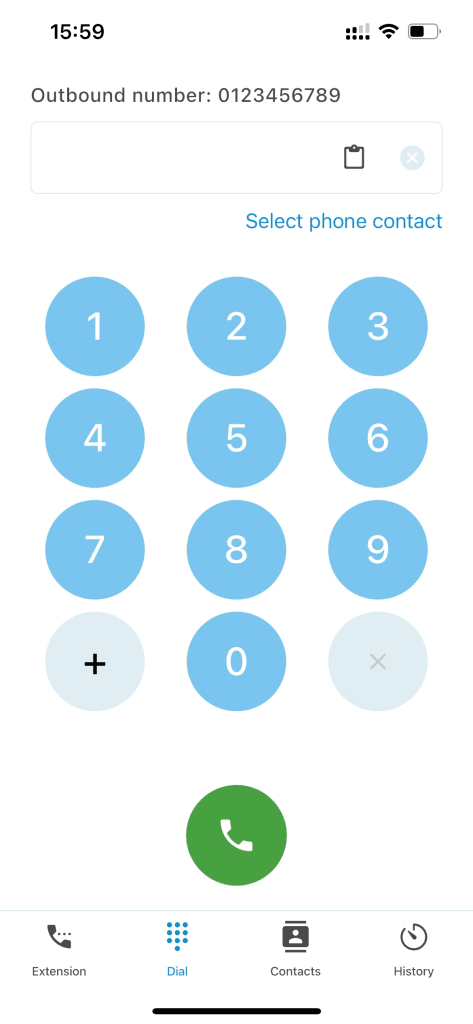
7. Contacts
The Call Assist Mobile app shows contacts that are managed on FusionPBX. The
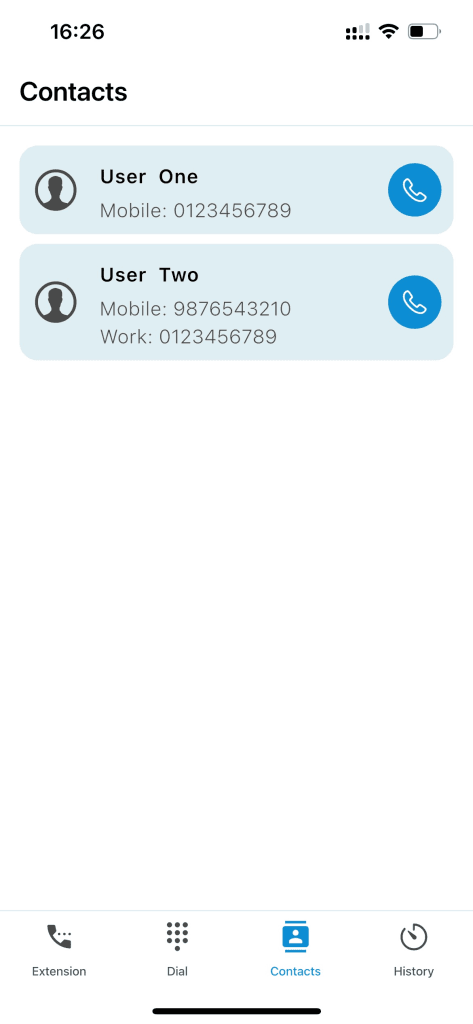
8. History
All calls to and made from an extension are visible in the app.
Incoming and outgoing have different colors. Answered outbound are green, not answered inbound and outbound are red. Answered inbound calls are blue.